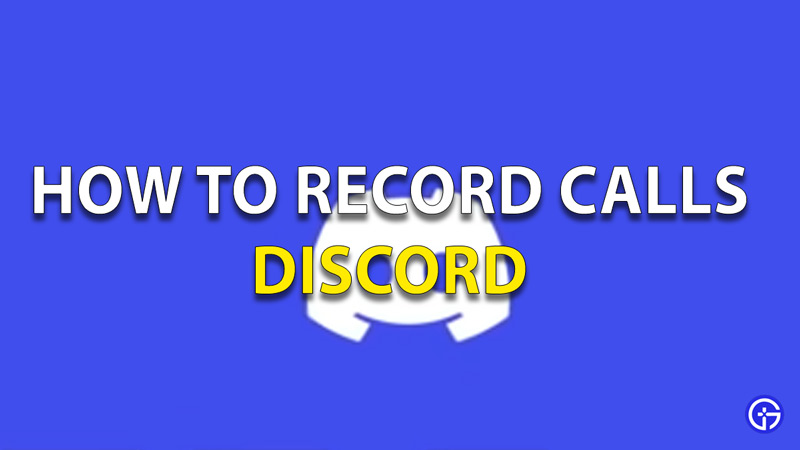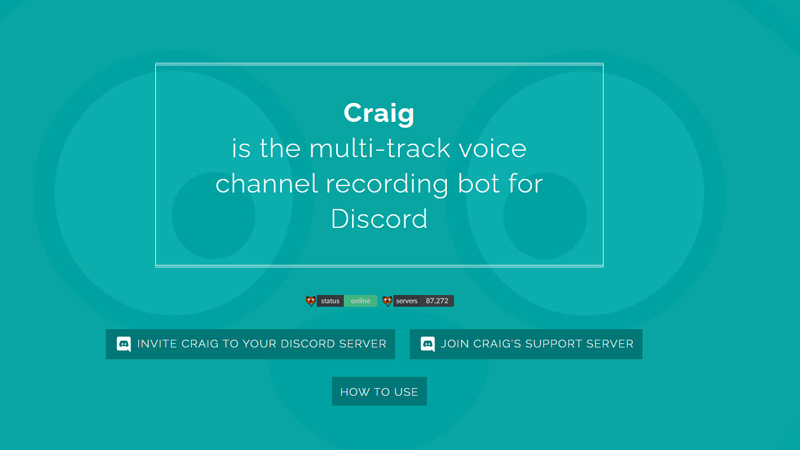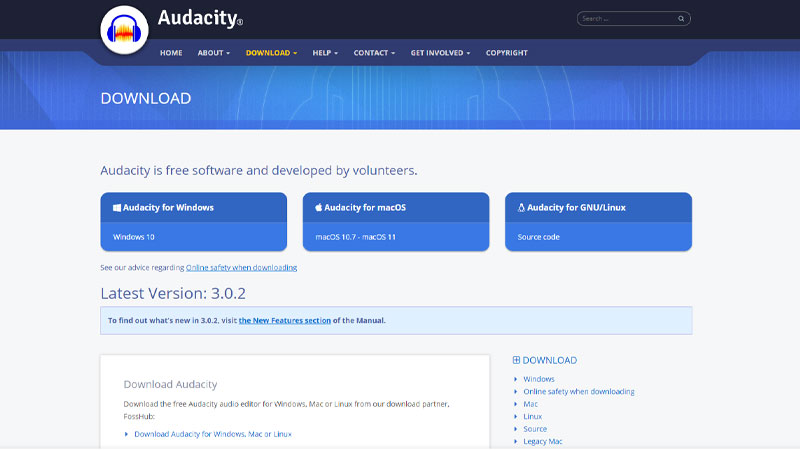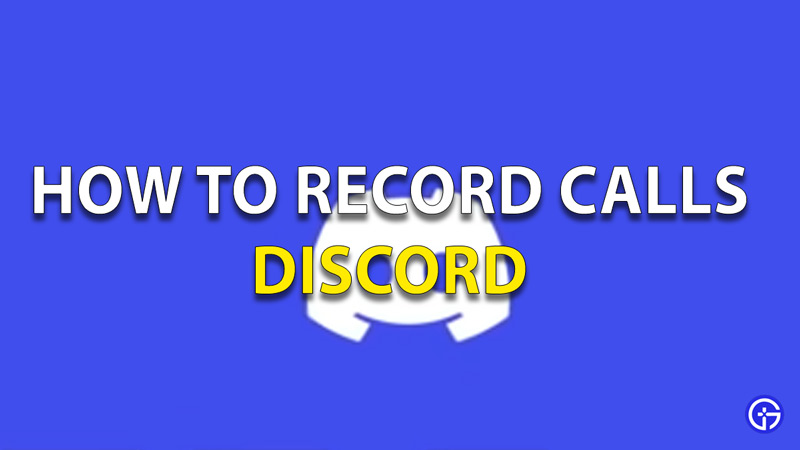
There are a lot of instances in Discord that will make you go ‘Damn! I wish I was recording this!’. If you want to record all the good moments in Discord, there is a way to do so. Here in this guide, we will give you steps to record audio and video calls in Discord.
How To Record Discord Calls?
There is no official way to record calls in Discord. You will have to use third-party apps to do so. Here are the third-party apps that you can use to record:
- Discord Craig Bot
- OBS
- Audacity
Discord Craig Bot To Record Audio Calls In Discord
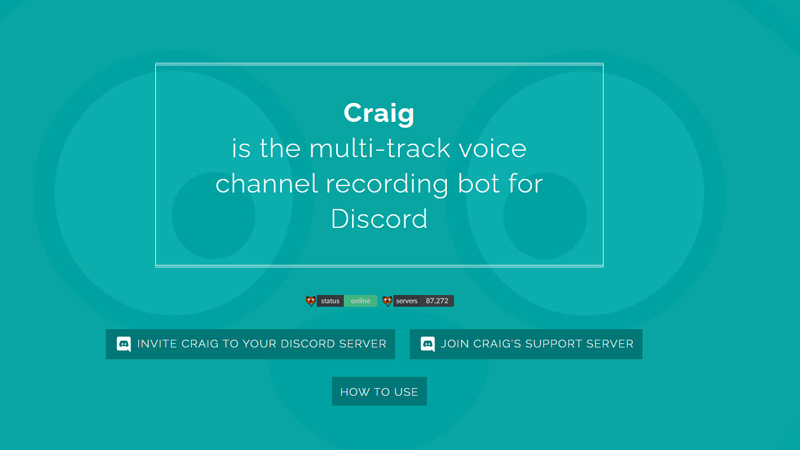
Discord Craig Bot can only be used to record voice calls on Discord Server Voice Channels. The steps are the same for iOS, Android, and PC.
Visit the Craig Bot website.There click on the ‘Invite Craig to Your Discord Server‘ option.Select the desired Discord server that you want to record.Once selected, click on the ‘Authorized‘ button.Complete the Recaptcha process.Open the Discord voice channel.Type ‘:craig:, join‘ in the chatbox and hit send.You can now record the Audio Calls of this channel.How to Use OBS?
OBS will help you record both video and audio calls in Discord.
Go to the OBS website.Download the software and run it.In OBS, you will see a ‘Sources‘ section, navigate to that.Here click the ‘+‘ icon and a drop-down should appear.Select the ‘Audio Output Capture‘ option from there.Then select the ‘Create/Select Source‘ option.Select your audio input device and click ‘Ok‘.Then navigate to the ‘Properties‘ menu to select an output device.From the drop-down many, select the desired output device.Click on ‘Ok‘ to confirm.Go to the ‘Controls‘ section and select ‘Start Recording‘.You can now record calls on Discord.How to Use Audacity for Recording Calls in Discord?
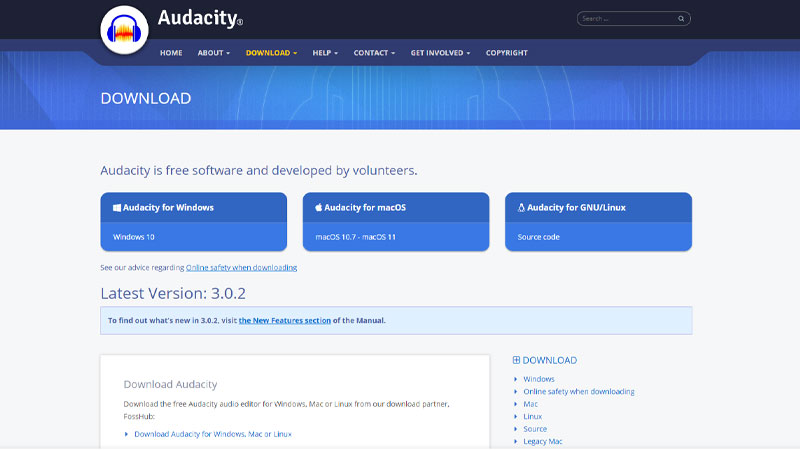
Go to the Audacity website and download the software.Launch the app and select ‘Edit‘ on the top left corner of the screen.Then select ‘Preference‘ from that drop-down menu.Here, navigate to the ‘Devices‘ option.Now, select the appropriate ‘Playback‘ and ‘Recording‘ devices that you use.The red dot button on the top is used to start recording.Join a Discord channel and you can now begin recording.Remember, Recording is illegal in quite a few regions around the world, and these are third-party apps. So use them carefully.
Each of these software will send a message to all of the users on the server and notify them that you are recording the session.
So that is all for our guide on how to record discord calls. If you would like to know how to go live on discord, we have a guide on that too for you to check out.
ncG1vNJzZmifkaKys8DWnpikZpOkunC0zrBkraddp7Kku9GdZJ2ho5i8s7CMnJilpKNk