Ever wondered if you could stream your favorite Nintendo Switch games on Discord? Well, turns out you can, but the process is a little different when compared to other platforms. While streaming from Switch to Discord might come across as daunting for many, we are here to prove otherwise with this guide. So, keep reading to learn how you can seamlessly stream games on one of the most popular apps in the market.
How to Stream Nintendo Switch on Discord – Easy Steps
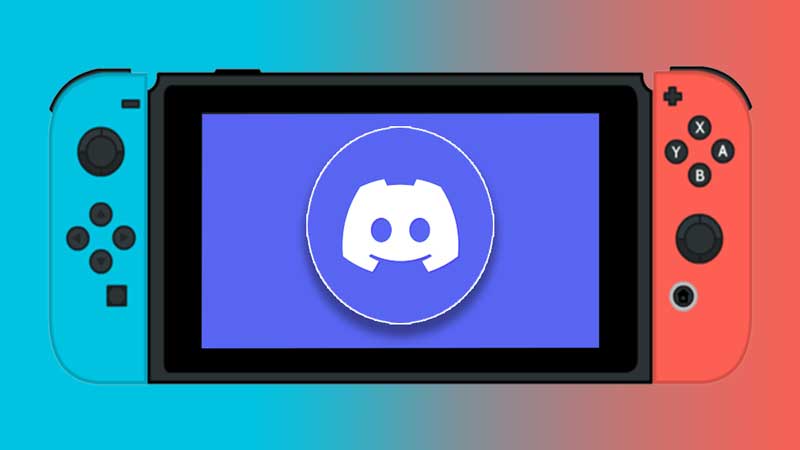
To stream Nintendo Switch on Discord, you will first need a Video Capture Card. You can easily buy one from any electronics stores if you do not already own one.
Once you get a video card, you need to simply connect the relevant USB-C ports on both, the Nintendo Switch and the Dock.
Next, you need to connect the HDMI to your capture card via the dock. Make sure to plug the wires properly, failing which you will not be able to stream.
Now, you need to head into your computer or laptop and open the software for the video capture card. Depending on the card, you might need to download the software from its relevant website.
Once you download the software, switch your Nintendo on by pressing the Power button located in the top left corner of the device. Now, plug the video capture card USB cable into your computer. Upon doing so, you should be able to view the Nintendo’s display screen on your laptop.
Now, head into Notepad and paste the following into it: “C:\Program Files\VideoLAN\VLC\vlc.exe” dshow:// :dshow-vdev=”Game Capture HD60 S (Video) (#01)” :dshow-adev=”Game Capture HD60 S (Audio) (#01)” :dshow-aspect-ratio=”16:9″ :dshow-audio-samplerate=48000 :dshow-audio-channels=2 :live-caching=0 :dshow-fps=60.
Next, head into VLC Media Player, click on Media, and then head over to Open Capture Device. Once here, ensure the Capture Mode is DirectShow. Move over and click on the Show More Options button. You will now find an Edit Options text box. Paste the same code you copied a short while earlier into this box. Follow the same process for the audio card name too. Once you do so, close VLC Media Player.
Now, go to the desktop and right-click on the VLC Media Player icon. Click on Properties, and change the Target to the location of your video capture card. Click OK once done to save your changes. Now, double-click on the VLC icon. Doing so should open up a new display window that Discord will be able to stream.
After completing this process, open Discord . Click the Screen option in your server, and then click on Applications. Here, you should be able to view your VLC Screen. Click on it to select it as your display. You will now find a few settings and options you can tweak according to your preferences. Once you do so, click on Go Live, and voila! You can now stream your favorite Nintendo Switch games on Discord! Moving tabs on your PC will not affect the VLC Media stream, so you need not worry about anything.
So there you have it. This is all you need to do to stream Nintendo Switch on Discord. As you can see, doing so is actually not too complicated. Just remember to get yourself a video capture card, and follow the steps in this guide. Doing so will see you quite seamlessly stream games from your Nintendo device onto Discord. During this process, if you notice any issues or failures with the video card or cables, make sure to check the relevant manuals to follow the right steps.
And now that you know how to stream, take a look at our Discord Guides, for all your Discord-related queries.
ncG1vNJzZmifkaKys8DWnpikZpOkunC%2F06ucmqVdo7avwMSnm6hlo6y2ta%2FHZpuiq5Okv6V7