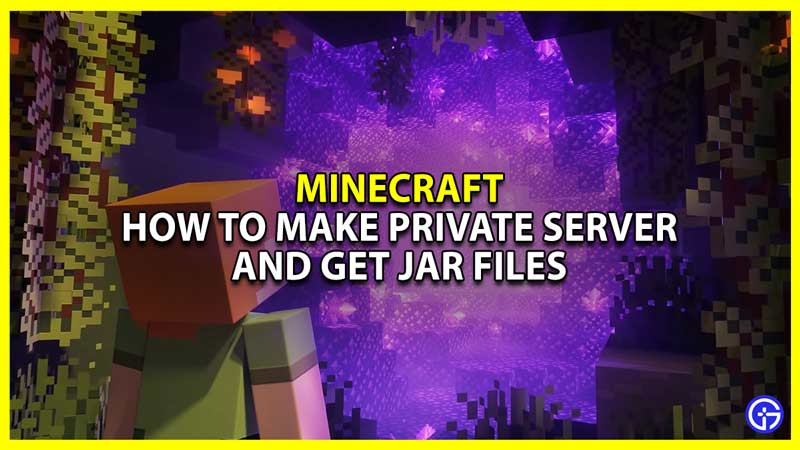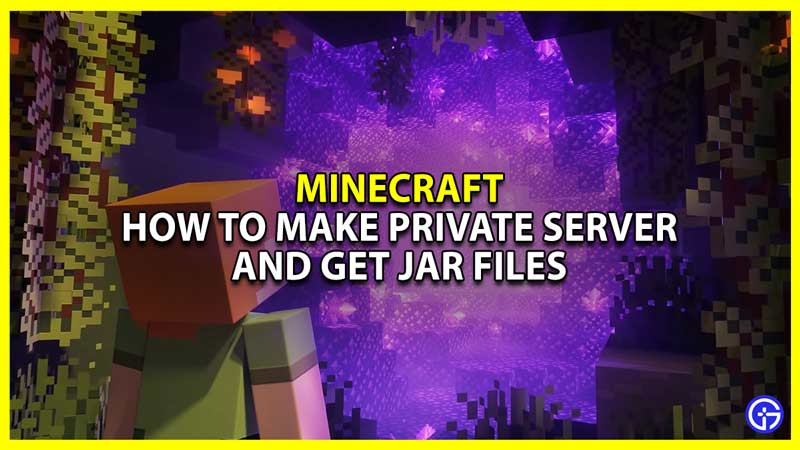
Minecraft 1.18 brings part 2 of the caves and cliffs update. The new update brings the caves and also changes how the world generates. And if you are excited to try out these new features with your friends then you can do that through a multiplayer server. So in this guide let us take a look at how to make a private Minecraft Java server and how to download Minecraft 1.18 server jar file.
How to Make a Private Minecraft 1.18 Java Server

Before we get into the steps, you will need a computer to use as a host server. You should also have Java installed on that computer in order to be able to run jar files. And one last warning, when setting up a server you will need to change your home network’s configuration, which isn’t really recommended unless you have decent knowledge about it. So without further ado let us take a look at how to set up a private Minecraft Java Server.
Download the latest Minecraft 1.18 server jar file from the official Minecraft website. At the time of writing this article, the latest file is minecraft_server.1.18.jar.Create a separate folder in which you want to have all the server files. You can name it anything of your choice, but it is recommended you name it something like “Minecraft server” or “Minecraft Server 1.18”.Move your server jar file into the above-created folder.Double click on it to run the file. You should be able to run it normally, in case that doesn’t work then check if you have Java installed on your system. In case you have Java installed then update it to the latest version.Running it will generate some files.One of these files will be eula.txt, run it using Notepad. Change the eula=false to eula=true and save the text file.Double click on the server jar file, to start the server.This will set up your server and you can join it by typing your public IP address or typing localhost.When you are done using your server be sure to type stop in order to stop it. This will make sure it is not running in the background when you close it.To allow your friends to join your server you will have to port forward your router.Go to your router’s settings via a browser.You need to find port forward settings. It can usually be found in advanced settings. You can also lookup where to find port forward settings for your router.Add a new port forward.Give a name to your Service or ID.Change the Protocol to TCP/UDP.Change the external and internal ports to 25565. This is a very important step.And for your internal address add your IPV4 address.Apply and save the above settings. In case you have trouble with port forwarding then you should look up a tutorial on how you can port forward for your router.Your friends can join your server by entering your public IP address followed by “:25565“. So they should be entering something that looks like 123.4.56.78:25565. Remember DO NOT share your public IP address with strangers as that can put your internet security at risk. Share it only with your family, friends, or people whom you trust.Also Read | Minecraft 1.18 Ore Distribution Guide
If you follow the above steps correctly you should have your Minecraft Server up and running. And you should be able to play multiplayer with your friends.
That covers this guide on how to make a private Minecraft server and how to download Minecraft 1.18 server jar file. If you like playing this game then be sure to check our other guides on best diamond level and the warden in Minecraft 1.18.
ncG1vNJzZmifkaKys8DWnpikZpOkunC5wKScZqiinsOiwMRmqp6qppq%2FbrnIp5ycqpGbwW59jGpvaA%3D%3D