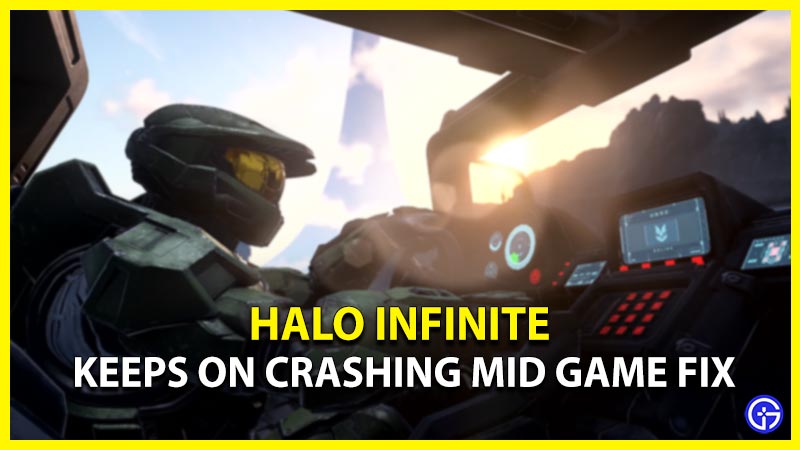
Halo Infinite has had its fair share of criticisms and praise for its multiplayer. The return of Master Chief had an exciting hype and fun for veteran Halo players. However, the new campaign has some errors and bugs like every other online multiplayer shooter. This issue interrupts the player by freezing or crashing in the middle of the game. Can you afford a lag when you are just about to melee attack an enemy? Of course not. So, here’s our guide on how to fix the mid-game crashing in Halo Infinite.
How to Fix Halo Infinite Crashing Mid Game?
Mentioned below are some of the workarounds to resolve the crashing issue:

Verify integrity
- Head over to the Steam app and go to its Library.
- Right-click on the Halo Infinite and select the Properties option.
- Click the Local Files option on the left pane.
- Select Verify the integrity of game files option.
If your data is corrupted, this process will re-download all the game files and data.
Disable High-Res Textures
Head over to Steam or Xbox to disable its multiplayer high-res Textures.
- Mentioned below are the steps to disable high-res for the Xbox app:
- Launch the Xbox App and click on Halo Infinite.
- Then click on 3 horizontal lines and select the Manage game option.
- Uncheck the High-res Textures option and Apply the changes.
- For Steam:
- Launch the Steam app and head over to its Library
- Then, right-click on Halo Infinite and go to its properties.
- Select DLC to the left pane.
- Uncheck the Multiplayer high-res textures.
- This method solved the issue for most of the players. But if it did not for you, follow the next method.
Update Graphics Driver
- Go to the Device Manager by searching it.
- Then, expand the option for Display adapters.
- Right-click on your Graphics driver and select the Update driver option.
Restart and Update
- Try restarting the game and your device. Sometimes the resource files are not loaded which might make the game freeze or crash mid-game.
- Make sure that Halo Infinite and Windows are updated to their latest version.
- Check for Windows Updates: Hit the Windows or Start button + I > Updates and Security > Check for Updates option.
Additional Fixes
The following are some potential fixes that can help you fix the issue:
- Temporarily disable the Anti Virus to check if the crashing issue persists.
- Disable the Steam overlay and the background recording feature.
- Clear out all the background processes while playing the game.
- Reinstall Halo Infinite as the last option to resolve the issue.
These methods should hopefully resolve your mid-game crashing. If it does not solve the issue, we have no alternative rather than wait for an update or patch by 343 Industries.
That’s all on how to fix the mid-game crashing in Halo Infinite. If this guide helped you, make sure to check out our other guides on how to fix battle pass not working, unable to connect server error, and aim assist not working bug in Halo Infinite right here on Gamer Tweak.
ncG1vNJzZmifkaKys8DWnpikZpOkunCv0ZqqoaGenHqutcNmnpqllWK1orjOZqCnnpmjtrWxjg%3D%3D